지난 글에서 TreeView에 File Structure를 띄우는 방법을 알아보았습니다. 이번 글에서는 TreeView에서 폴더 또는 파일을 클릭해서 선택된 노드를 실행하는 코드를 작성해 보겠습니다.
<지난 글: [VBA] TreeView(1): File Structure 출력]>
https://jooona.tistory.com/215
[VBA] TreeView(1): File Structure 출력
TreeView를 이용해 File Structure를 출력하기 위해선 먼저 두 가지 작업을 해주어야 합니다. 1. Userform 도구 상자에 TreeView 추가하기 1. 도구 상자에서 우클릭 후 [추가 컨트롤]을 클릭. 2. "Microsoft Tree..
jooona.tistory.com
지난 글에서 작성한 코드를 조금만 손보면 쉽게 기능을 구현할 수 있습니다.

지난 글에서 생성한 UserForm의 하단에 Path를 띄워줄 Label 하나와 해당 Path의 폴더 또는 파일을 실행하기 위한 Button을 하나 추가해줍니다. (색깔을 조금 추가해줬습니다 ㅎㅎ)
저는 Label의 이름은 PathLbl, Button의 이름은 Exec_Btn으로 지정해주었습니다.
그리고 아래와 같이 코드를 작성해 줍니다.
Private Sub make_tree()
Dim root_path As String
root_path = "D:\Build" 'Write Path that You Want to Set to Root
PathTrv.Nodes.Clear
PathTrv.Nodes.Add , , "NODE", root_path
Call recursive_make_tree(root_path, "NODE")
End Sub
Private Sub recursive_make_tree(parent_path As String, parent_Key As String)
Dim FSO, now_folder, next_folder, next_file As Variant
Dim count As Long
Dim child_Key As String
Set FSO = CreateObject("Scripting.FileSystemObject")
If FSO.FolderExists(parent_path) Then
count = 0
Set now_folder = FSO.GetFolder(parent_path)
For Each next_folder In now_folder.SubFolders
child_Key = parent_Key & "_" & CStr(count)
PathTrv.Nodes.Add parent_Key, tvwChild, child_Key, next_folder.name
Call recursive_make_tree(next_folder.path, child_Key)
count = count + 1
Next
For Each next_file In now_folder.Files
child_Key = parent_Key & "_" & CStr(count)
PathTrv.Nodes.Add parent_Key, tvwChild, child_Key, next_file.name
count = count + 1
Next
End If
End Sub
'[START] Newly added code
Private Sub PathTrv_NodeClick(ByVal Node As MSComctlLib.Node)
PathLbl.Caption = Node.FullPath
End Sub
Private Sub ExecBtn_Click()
Dim FSO As New FileSystemObject
Dim exec_path As String
exec_path = PathLbl.Caption
If PathLbl.Caption = "Path" Then
Exit Sub
End If
If FSO.FolderExists(exec_path) Then
Shell "Explorer.exe " & exec_path, vbNormalFocus
ElseIf FSO.FileExists(exec_path) Then
Shell "rundll32.exe url.dll,FileProtocolHandler " & exec_path, vbNormalFocus
Else
MsgBox "[Error] Chosen Folder or File cannot execute"
End If
End Sub
'[END] Newly added code
Private Sub RunBtn_Click()
make_tree
End Sub
* 지난 코드에서 주석 Newly added code로 감싸진 부분만 추가되었습니다.
* 코드 설명
PathTrv_NodeClick 함수
1. TreeView에서 특정 노드가 클릭되면 실행됩니다.
2. 선택된 노드의 전체 경로를 PathLbl에 작성해줍니다.
ExecBtn_Click 함수
1. ExecBtn 버튼이 클릭되면 실행됩니다.
2. PathLbl에 작성된 경로를 가져와서 폴더인지, 파일인지 여부를 확인한 후 실행합니다.
3. PathLbl에 초기 Caption인 "Path"가 적혀있으면, 아무 노드도 선택되지 않은 것으로 간주하고 아무런 기능도 수행하지 않습니다.
* 폴더의 경우, 해당 경로의 폴더를 열어줍니다.
** 파일의 경우, 해당 파일을 실행합니다.
*** 실행할 수 없는 폴더 또는 파일일 경우 MsgBox를 통해 에러 메시지를 출력합니다.
결과는 다음과 같습니다.
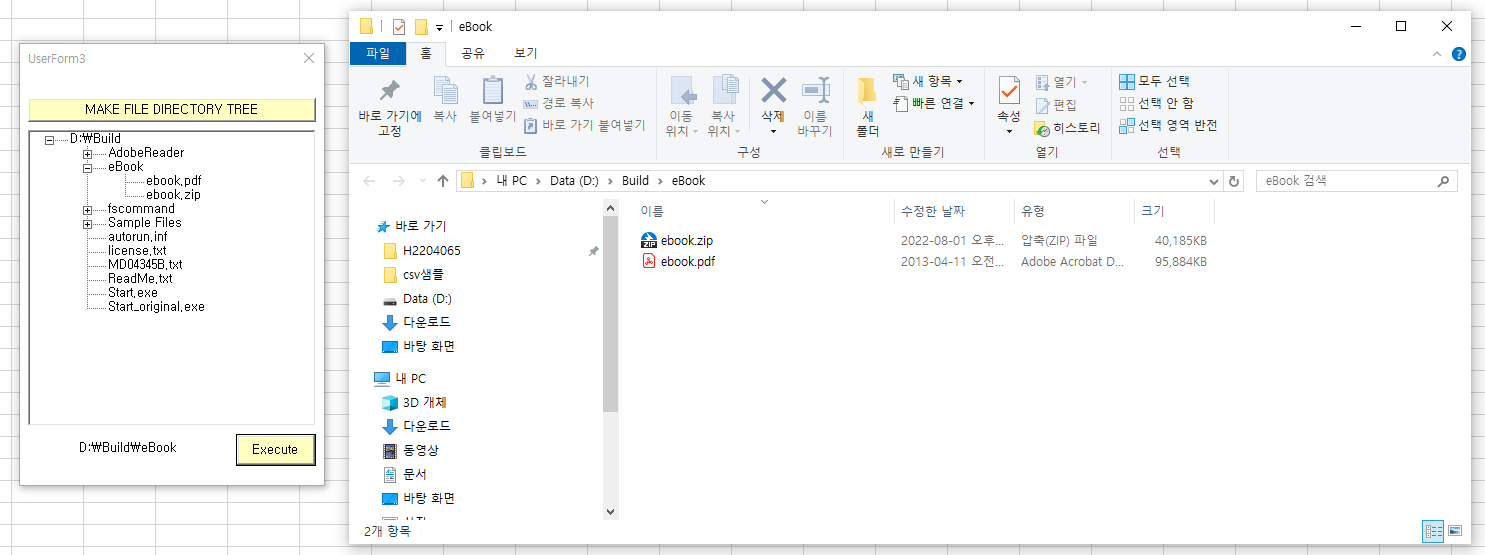
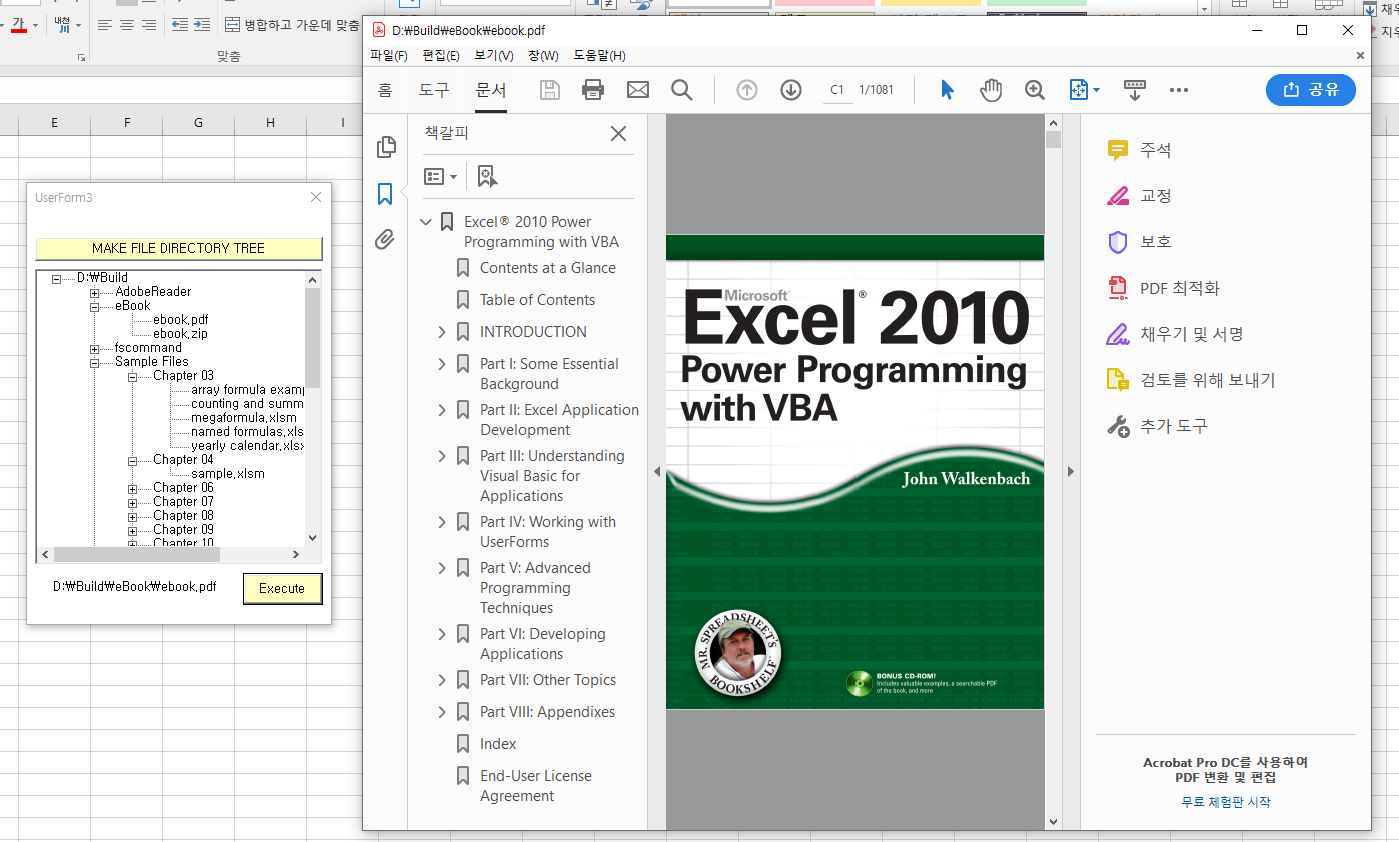
'프로젝트 및 실습 > VBA' 카테고리의 다른 글
| [VBA] 엑셀을 열지 않고 Userform을 실행하는 방법 (0) | 2023.04.13 |
|---|---|
| [VBA] 우클릭 Command Bar 메뉴 편집하기 (0) | 2022.11.15 |
| [VBA] TreeView(1): File Structure 출력 (2) | 2022.09.19 |
| [VBA] Choose Function (0) | 2022.08.23 |
| [VBA] 문자열 자르기(Left, Right, Mid) (0) | 2022.08.23 |